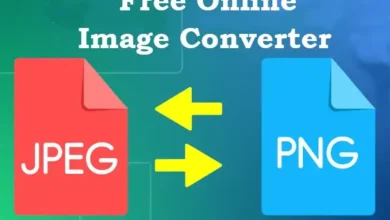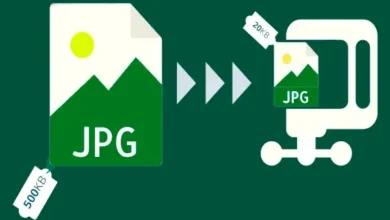Free Image Background Removal Tool – Remove Background

Our free Image Background Removal Tool is free simple fast, and easy to use. Removing backgrounds from images is useful for making professional visuals, whether for marketing, personal use, or social media. Luckily, using an image background removal tool can simplify the process. Let’s walk through how to use these tools effectively. Choose an image upload in the below box, remove the background within seconds, and save it as an image offline.
Image Background Removal Tool
Upload image, click on remove background button, and remove background fast
What Is an Image Background Removal Tool?
Our free image background removal tool is designed to separate an image’s main subject from its background. It uses advanced algorithms or artificial intelligence to distinguish between the subject and background, allowing users to delete, replace, or edit the background.
Benefits of Removing Backgrounds from Images
Removing backgrounds from images can make a significant difference in enhancing visuals by:
- Creating clean, professional images
- Highlighting the subject more clearly
- Making it easier to place images on different backgrounds
- Improving visual consistency for branding
Types of Background Removal Tools
Background removal tools come in various forms:
- Online Tools: These are web-based and don’t require downloads.
- Desktop Software: Programs like Photoshop offer robust editing options.
- Mobile Apps: Apps available on mobile devices offer convenience on the go.
How to Choose the Right Background Removal Tool
Choosing the right tool depends on factors like the complexity of your image, the required precision, and ease of use. Some tools offer fully automated background removal, while others require manual adjustments for accuracy.
Top Background Removal Tools Available
Free Image Background Remover
we offer a user-friendly background remover tool, especially for those who need quick and simple edits. It’s available with a free subscription but is very effective.
Remove. bg
Remove. Bg is a free online tool designed specifically for background removal. It’s easy to use, with drag-and-drop functionality and quick results.
Photoshop Background Eraser Tool
Photoshop provides advanced tools for precise background removal. This software is ideal for professionals needing intricate edits.
Fotor Background Remover
Fotor offers an AI-powered background remover that’s simple and fast. It also allows users to make further edits to enhance images.
Pixlr Background Remover
Pixlr is a web-based editor with an efficient background removal tool that’s available for free, making it suitable for beginners.
Step-by-Step Guide to Using an Image Background Removal Tool
Step 1: Upload Your Image
Most background removal tools begin with an upload button. Simply select the image you want to edit from your computer or device.
Step 2: Select Background Removal Option
Once the image is uploaded, choose the background removal feature. Many tools have a “Remove Background” button, which automatically starts the process.
Step 3: Adjust the Background Removal (if needed)
Depending on the tool, you may have options to refine the background cut-out. This can involve adjusting the edge smoothness, erasing, or restoring parts of the background.
Step 4: Preview and Finalize
After refining, preview your image to make sure it looks clean and professional. Some tools let you add a new background or make further edits here.
Step 5: Download Your Edited Image
Once you’re satisfied, download the image in your preferred format (usually PNG for transparent backgrounds).
Tips for Best Results with Background Removal
- Choose high-quality images for better precision.
- Use edge refining tools if available for a cleaner cut-out.
- Save as PNG for transparency if adding it to a different background.
Search For: YouTube to MP3 Converter and YouTube 4K Video Downloader.
Common Mistakes to Avoid
- Using low-resolution images: It’s harder to get a clean cut-out with poor-quality images.
- Skipping refinement: Even automated tools may need small adjustments to look perfect.
- Not checking the final preview: Ensure no remnants of the original background remain.
Alternatives to Background Removal Tools
For simple images, you can try PowerPoint or Google Slides, which have basic background removal options. For more control, Adobe Photoshop remains a top choice for professionals.
Conclusion
Using an image background removal tool can transform your visuals in just a few clicks. By following these steps and choosing the right tool, you can create clean, professional images that stand out. For more useful web tools visit our website Media Music Mania.
FAQs
1. Can I remove the background from an image for free?
Yes, tools like Remove. Bg and Pixlr offer free background removal options.
2. What’s the best tool for beginners?
Remove. Bg and Canva are excellent options for beginners due to their user-friendly interfaces.
3. Can I replace the background after removing it?
Yes, many tools allow you to add a new background after removing the original one.
4. Why is my image quality low after background removal?
This can happen if the original image is low-resolution. Using high-quality images ensures better results.
5. Is Photoshop better for background removal than online tools?
Photoshop provides more advanced features, but many online tools are effective for simple edits.