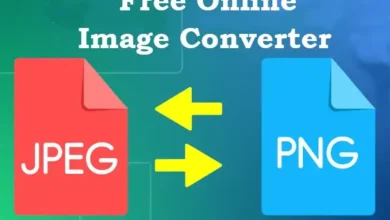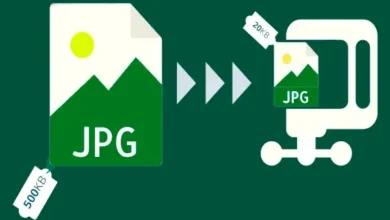Internet Speed Checker Tool – Test Your Connection Speed
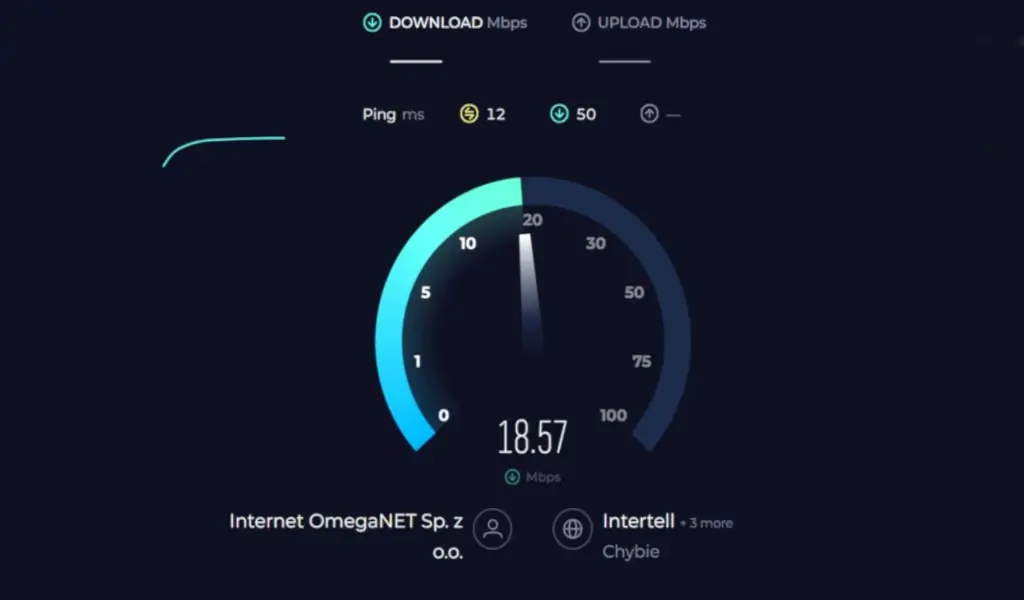
Use our free Internet Speed Checker, and check your internet speed easily. An unstable internet connection can be frustrating, especially when trying to stream videos, make video calls, or work online. An Internet Checker Tool is a handy solution to quickly test your internet speed and performance, helping you understand what’s affecting your connection. This article will guide you on using these tools effectively to maintain smooth internet connectivity.
Internet Checker Tool
What Is an Internet Checker Tool?
Our free Internet speed test tool measures your Internet connection’s speed and stability. It typically provides data on download speed, upload speed, and latency (ping), giving you insights into how well your internet connection is performing.
Why Use an Internet Checker Tool?
Using an internet checker tool helps:
- Diagnose Slow Speeds: Find out if you’re getting the speed you pay for.
- Monitor Stability: Check for any connection drops or lags.
- Optimize Performance: Understand areas of improvement for better internet performance.
- Troubleshoot Issues: Identify whether issues are related to your internet provider or home network.
Types of Internet Connection Issues
Some common internet connection issues include:
- Slow download/upload speeds
- High latency or lag (especially noticeable in online gaming)
- Connection drops or interruptions
- ISP throttling (where your internet provider slows down certain activities)
Popular Internet Checker Tools
Here are some popular and reliable internet checker tools:
Speedtest by Ookla
This is one of the most well-known tools for testing internet speed, offering quick results on download/upload speeds and ping.
Fast.com by Netflix
Fast.com is a simple tool by Netflix, focusing primarily on download speeds, which is ideal for those who stream video.
Google’s Internet Speed Test
Google provides a built-in internet speed test that’s quick and easy to access. Simply search “internet speed test” on Google.
Ping Test Tools
Ping test tools like Pingdom help assess latency and connection stability, which are critical for gaming or real-time applications.
Down Detector
Down Detector helps identify if connectivity issues are with your internet provider or a specific website/service rather than your connection.
How to Choose the Right Internet Checker Tool
The best tool depends on your needs:
- For general speed tests: Ookla or Google’s speed test works well.
- For streaming reliability: Fast.com by Netflix is ideal.
- For gaming or latency issues: Ping test tools give more details on connection stability.
Step-by-Step Guide to Using an Internet Checker Tool
Step 1: Access the Tool
Open your preferred internet checker tool, either through a website like Speedtest by Ookla or an app on your smartphone.
Step 2: Start the Test
Click on the “Start Test” or “Go” button. The tool will begin by sending signals to a nearby server to measure your connection’s performance.
Step 3: View the Results
After a few seconds, the tool will display the results, showing your download speed, upload speed, and ping/latency.
Step 4: Interpret the Results
Each result has its significance. For example, download speed affects streaming, while ping impacts gaming. Understanding these metrics can help you troubleshoot issues.
Step 5: Troubleshoot If Needed
If your speed is slower than expected, try restarting your router, checking for signal interference, or contacting your provider for support.
Search for Image Background Removal Tool, and YouTube Video Tags Extractor.
Tips for Getting Accurate Results
- Close other apps or devices: Ensure no other devices are using the internet.
- Use a wired connection: For the most accurate test, use a wired (Ethernet) connection instead of Wi-Fi.
- Test at different times of day: Speeds can vary based on network traffic.
Understanding Your Internet Checker Tool Results
Download Speed
Measured in Mbps (Megabits per second), download speed is how quickly you can pull data from the internet. Higher speeds are better for streaming, downloading, and browsing.
Upload Speed
Upload speed determines how fast you can send data, essential for video calls, uploading files, and live streaming.
Ping and Latency
Ping or latency measures the delay in sending and receiving data, measured in milliseconds (ms). A lower ping is better, especially for gaming or video calls.
How to Improve Your Internet Connection Based on Results
If the tool shows slow speeds or high latency:
- Restart your router: This can resolve temporary issues.
- Upgrade your plan: If your speed is consistently slow, you may need a faster plan.
- Check for interference: Move your router away from walls or other electronics.
- Limit connected devices: Too many devices can slow down your connection.
Conclusion
Using an Internet Checker Tool is quick and easy and helps ensure your internet performs at its best. By understanding and interpreting the results, you can take the right steps to improve connectivity, whether for work, gaming, or streaming. For more useful web tools visit our website Media Music Mania.
FAQsweb tools
1. Is an internet speed test free?
Yes, many tools like Speedtest by Ookla and Fast.com are free to use.
2. How often should I check my internet speed?
It’s good to check periodically, especially if you experience slow speeds or connectivity issues.
3. Why are my speeds different on Wi-Fi and Ethernet?
Wi-Fi can be slower due to interference and distance from the router, while Ethernet offers a stable connection.
4. What’s a good download speed?
For most online activities, a speed of 25 Mbps or higher is sufficient. However, for heavy streaming or gaming, higher speeds are better.
5. Can I check my internet speed on my phone?
Yes, most internet checker tools are mobile-friendly, and some offer dedicated apps.